How to install indicators
Hello, and welcome!
To ensure the indicators work properly, we recommend reading through the installation instructions.We know you’re capable, but it’s always good to double-check! 😊
If you run into any issues during the installation, don’t hesitate to reach out to our support team. We’re here to help!
STEP 1 – Download Indicator
To download the indicators, go to the page of any indicator and click the “Download ” button in the top-right corner of the screen or at the bottom of the article.
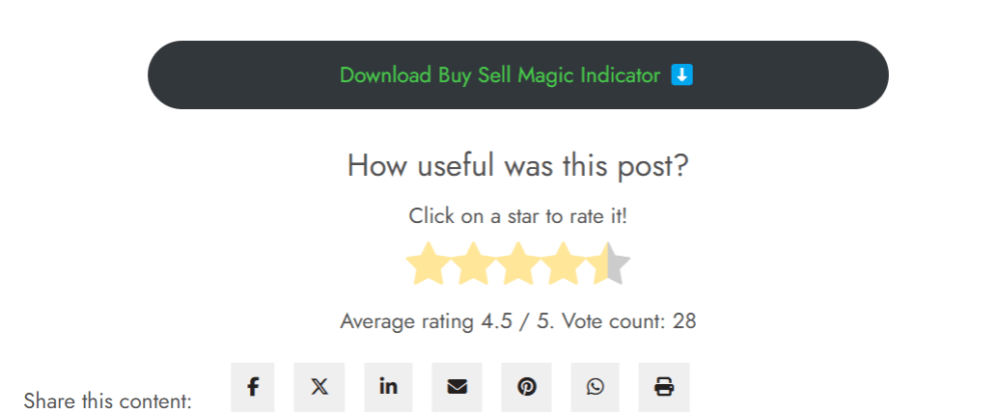
After pressing, the loading of the indicator will start.
STEP 2 – Open MT4 Data Folder
Now, you have to open the MT4 terminal root directory. For this, click on File → Open Data Folder.
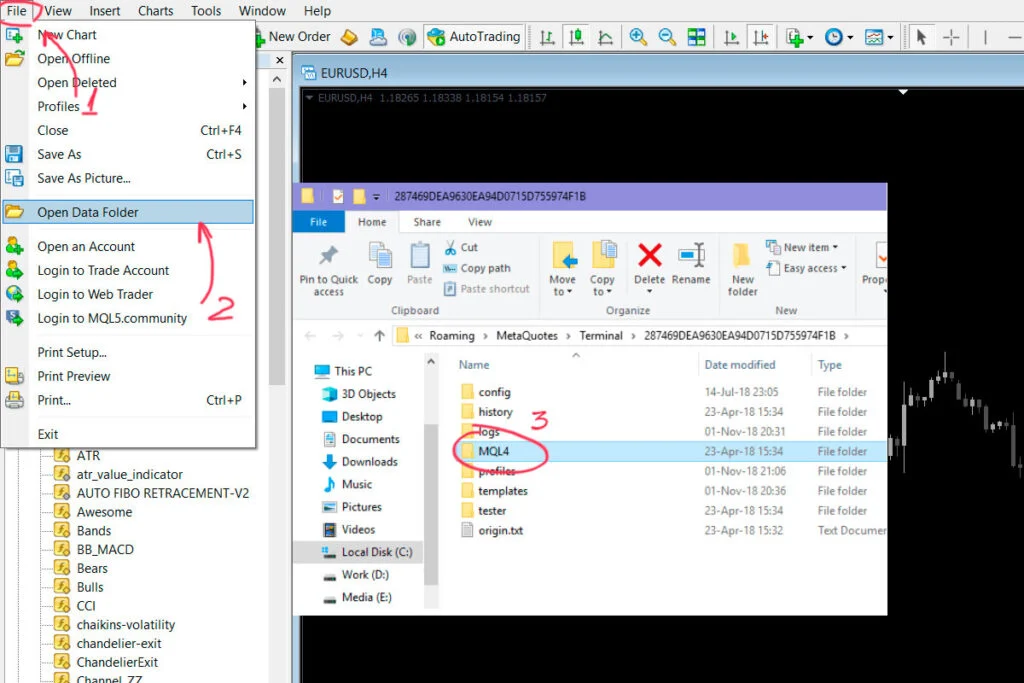
STEP 3 – Distribute indicator to the MQL4 Folder
Double click on the “MQL4” folder and open the “Indicators” folder.
STEP 4 – Refresh or Restart MT4
After installation, for the indicators to appear in the Navigator window, restart the terminal or right mouse click – Refresh.
If you cannot find the Navigator window, use the Ctrl + N shortcut.
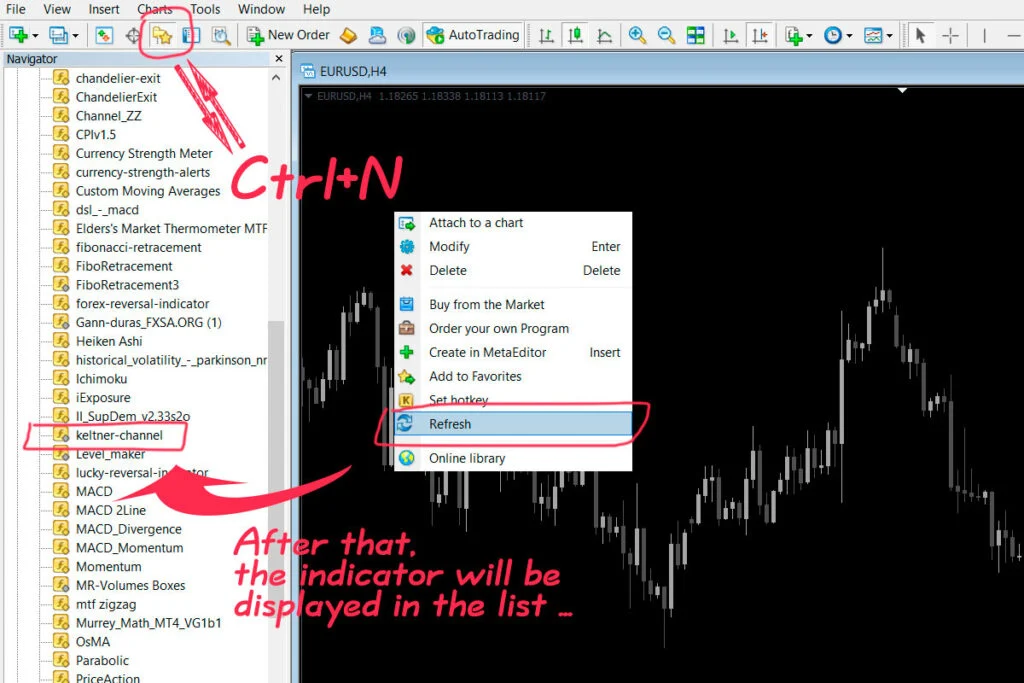
STEP 5 – Allow DLL Imports to Run Indicators
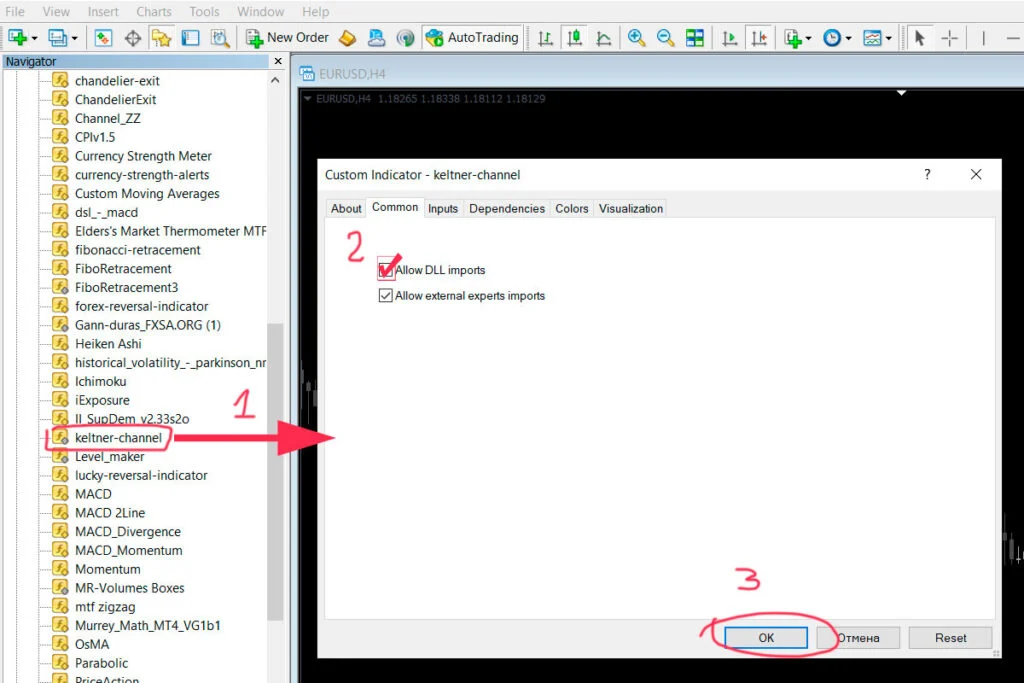
Drag the indicator to the chart. In the appeared window, go to the Common tab and check the Allow DLL imports box.
Then click OK.
The indicator should be displayed on the chart and run successfully.
In most events, DLL imports must be enabled for the indicators to work properly. Therefore, we advise you to enable DLL imports by default. To do this, press Ctrl + O and go to the “Advisors” tab. Here you will see the “Allow DLL imports” option. Check the box and click “OK”.