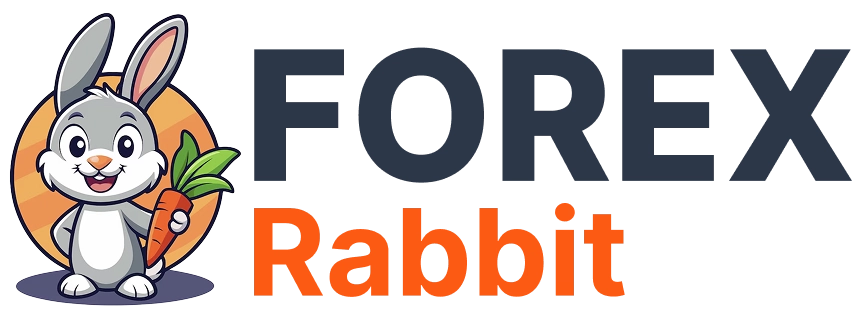How to Use ForexRabbit.com – A Simple Step-by-Step Guide
1. Download the Forex Indicator/EA:
- Go to ForexRabbit.
- Browse the website to find the indicator or tool you prefer.
- Click on the “Get Now” button.
- Complete the necessary steps to purchase or get the indicator/EA.
- Once downloaded, you will get a ZIP file containing the tool.
2. Unzip the File:
- Locate the ZIP file you downloaded, usually in your Downloads folder.
- Right-click the file and select “Extract All” or use any unzipping software you prefer (e.g., WinRAR, 7-Zip).
- After unzipping, you will find the following types of files:
- Indicator files (.mq4 or .ex4)
- EA files (.mq4 or .ex4)
- Template files (.tpl)
- Preset files (.set)
3. Install the Indicator/EA on MetaTrader (MT4 or MT5):
For MetaTrader 4 (MT4):
- Install MT4 Platform: If you don’t have it yet, install the MT4 platform via your preferred broker.
- Open Data Folder: Launch MT4 and click on File in the top-left corner of the screen, then select Open Data Folder.
- Add Files:
- If you have Template files, copy them to the Templates folder.
- If you have EA files, copy them to the Experts folder.
- If you have Indicator files, copy them to the Indicators folder.
- If you have Preset files, copy them to the Presets folder.
- Close the Data Folder: After copying the necessary files, close the window.
For MetaTrader 5 (MT5):
- Install MT5 Platform: If you don’t have it yet, install the MT5 platform via your preferred broker.
- Open Data Folder: Launch MT5 and click on File, then select Open Data Folder.
- Add Files:
- If you have Template files, copy them to the Templates folder.
- If you have EA files, copy them to the Experts folder.
- If you have Indicator files, copy them to the Indicators folder.
- If you have Preset files, copy them to the Presets folder.
- If you have Template files, copy them to the Templates folder.
Close the Data Folder: After copying the files, close the window.
4. Refresh or Restart the Platform:
- Refresh: In MT4/MT5, right-click anywhere in the Navigator panel and select Refresh, or you can restart the platform completely.
5. Using Your Tool/Indicator/EA:
For EA (Expert Advisor):
- Open a chart on MT4/MT5.
- In the Navigator panel, find your Expert Advisor under the Experts section.
- Drag and drop it onto the chart.
- Set your desired settings in the pop-up window and click OK.
For Indicator:
- Right-click on the chart window in MT4/MT5.
Click on Templates and select the template you pasted earlier, or click on Load Template and browse to the location where you saved the template file.
6. Adjust Settings:
- If you are using an EA, make sure to adjust the settings based on your preferences (e.g., stop-loss, take-profit, trade frequency, etc.).
Your forex indicator or EA should now be successfully installed and running on your MT4 or MT5 platform!